Automatic Issue Creation
Software Risk Manager can be configured to automatically create issues or work items based on a number of different criteria. This is configurable on the "Auto Create" tab of the Issue Tracker Configuration screen.
By default, Auto Create is disabled. To enable Auto Create, Jira and GitLab users should check the box labeled "Automatically create issues for findings," Azure DevOps users should check the box labeled "Automatically create work items for findings," and ServiceNow users should check the box labeled "Automatically create incidents for findings."
After enabling Auto Create, the rest of the form will be enabled and further configuration options are available.
Issue Configuration
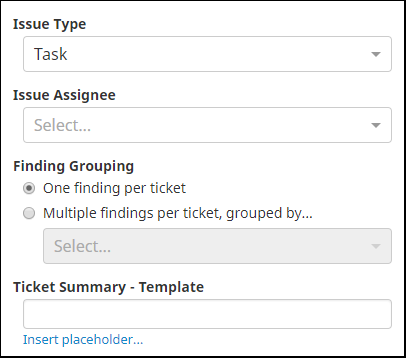
- Branches. What branches Software Risk Manager will use when creating issues or work items. If left blank, all branches will be used.
- Issue Type. What "Issue Type" Software Risk Manager will use when creating issues or work items.
- Issue Assignee. The user Software Risk Manager will assign these issues to (Jira and ServiceNow only; Azure DevOps and GitLab users can configure this on the "SRM -> *" tab).
- Finding Grouping. How Software Risk Manager should group findings (or not) when creating issues or work items.
- Ticket Summary Template. The summary or title Software Risk Manager will provide when creating issues or work items.
Finding Grouping
The "Finding Grouping" section allows users to either have Software Risk Manager create one issue or work item per finding, or group multiple findings together per single issue or work item. If Multiple findings per ticket, grouped by... is selected, the dropdown menu will be populated.
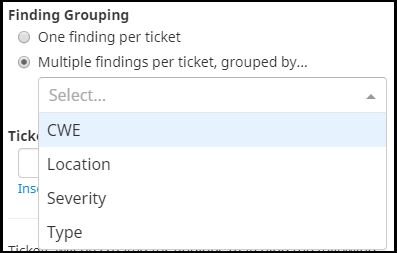
The selection(s) made here determines how findings are grouped. Multiple selections are allowed, but the order of the selections matters. For example, if "Location" is selected first, and "Severity" is selected second, Software Risk Manager will first group findings by their Location and then by their Severity. Therefore, if you had two findings at the same location but with different severities, these findings would be associated to different issues or work items.
Ticket Summary
{{finding.location.path.path}} {{finding.severity.name}}The Insert placeholder... control under the input will help in determining what kind of template expression to use.
Use Policy Rules or Filtering
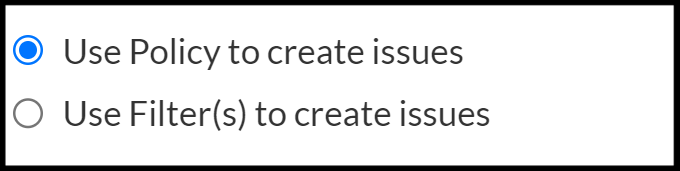
The option to "Use Policy" or "Use Filters" to create issues allows users to choose to either use configured Policy rules or the following filter options to determine which findings should have an issue automatically created.
Filtering
SRM provides a number of options you can use to filter which findings should have issues automatically created.
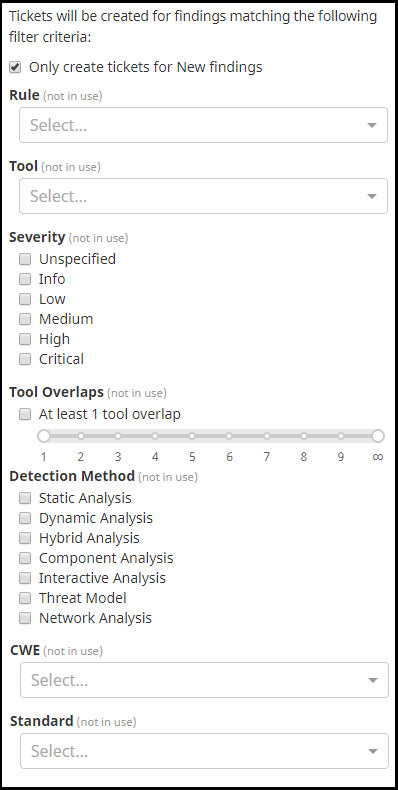
- Only create tickets or work items for New findings. If this is checked, only findings with a status of "New" will have issues or work items created for them.
- Rule. Select any number of Rules and only findings that match the selected Rules will have issues or work items created for them.
- Tool. Select any number of Tools and only findings that match the selected Tools will have issues or work items created for them.
- Severity. Check any number of Severities and only findings that match the checked Severities will have issues or work items created for them.
- Tool Overlaps. Select a number range and only findings that are in the selected Tool Overlap range will have issues or work items created for them.
- Detection Method. Check any number of Detection Methods and only findings that match the checked Detection Methods will have issues or work items created for them.
- CWE. Select any number of CWEs and only findings that match the selected CWEs will have issues or work items created for them.
- Standard. Select any number of Standards and only findings that match the selected Standards will have issues or work items created for them.
If a filter is left blank, that filter will not be used and all findings will be considered. For example, if you leave the Severity filter blank (i.e., nothing is checked), all severities will be considered.
