Policies Overview
Policies in Software Risk Manager allow you to track compliance to specified requirements. Once defined, policies can be applied to projects, and policy violations can be monitored. In this way, polices can be used to prioritize which security issues need to be addressed, and so on.
Click the Policies icon in the navigation bar to open the Policies page.
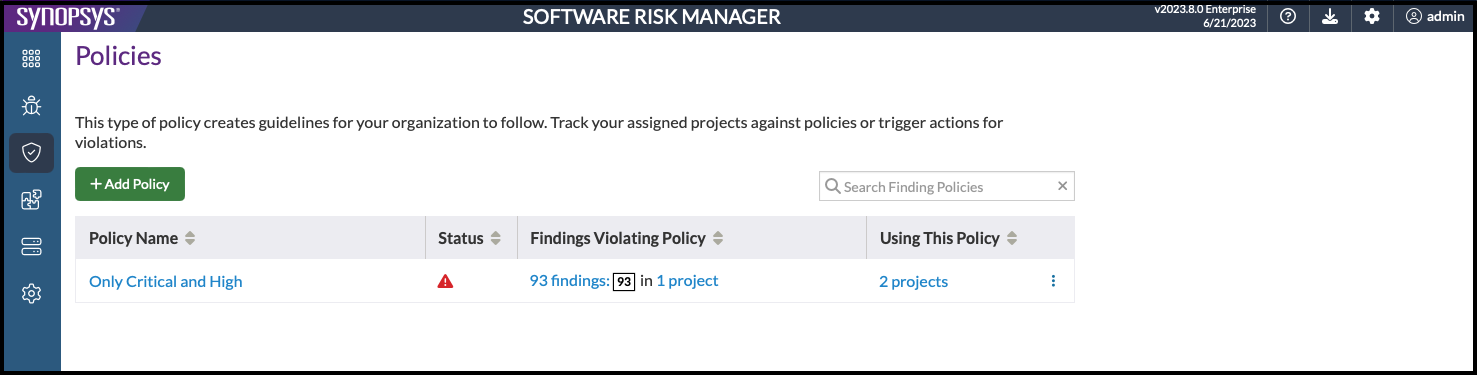
The Policies page displays a list of all the currently defined policies, along with the
following information:
- Policy Name. Lists the existing policies. Click the policy name to open the View Policy window, where you can view or edit the policy definition.
- Status. Provides a visual representation of the policy status. There are
four status icons:
- Red triangle: Fail (Overdue)
- Orange hourglass: Warn (Due Soon)
- Purple hourglass: Pass (On Track)
- Green checkmark: Pass (No Violations)
- Findings Violating Policy. Provides the following statistics:
- The total number of findings that violate the policy. Clicking the link opens the Findings page and lists all the findings violating the policy.
- A color-coded breakdown of findings according to violation status. The numbers inside the colored boxes correspond to the number of findings for each category: Overdue (red), Due Soon (orange), On Track (purple), No Fix-by date (gray). Clicking a box opens the Findings page. Findings are sorted according to the corresponding Policy Violations and Policy Violation Urgency filters.
- The number of assigned projects with policy violations. Clicking the link opens the Projects modal, which lists the projects using this policy.
- Using This Policy. Shows the number of projects using the selected policy. Clicking the link opens the View Policy Projects window, which lists all the projects associated with the policy.
Click the column headers to re-sort the list. You can also use the search field to search for a specific policy.
Working with Policies
For more information on policy management, see the following topics:
- Policy Configuration. How to view a policy's configuration.
- Creating and Editing Policies. How to create or edit a policy's configuration.
- Applying a Policy to a Project. How to apply a single policy to a project.
- Applying a Policy to Multiple Projects. How to apply a policy to multiple projects.
- Monitoring Policy Violations. How to track policy violations as they relate to projects, policy, and individual findings.
