Issue Tracker Configuration
Software Risk Manager allows you to associate findings with issues or work items in an issue tracker, either by creating a new issue or work item, or by identifying an existing issue or work item.
- Azure DevOps (requires "Read" permission for "Graph" and "Project & Team" scopes, and "Read, Write, Manage" permissions for "Work Items" scope)
- GitLab (requires "api" access token scope)
- Jira (requires "Browse projects" project permission, "issue-level security" permission if issue-level security is configured, and the "read:jira-work" OAuth scope if using OAuth)
- ServiceNow (requires admin role or custom ACL rules granting access to the
following ServiceNow tables -
incident,sys_user,sys_user_group,sys_choiceandsys_dictionary) - GitHub and GitHub Enterprise (requires "repo" access token scope)
Configuring an Issue Tracker
- Click the Projects icon in the navigation bar to open the Projects page.
- Click the project's dropdown configuration icon and select Issue Tracker
Config.
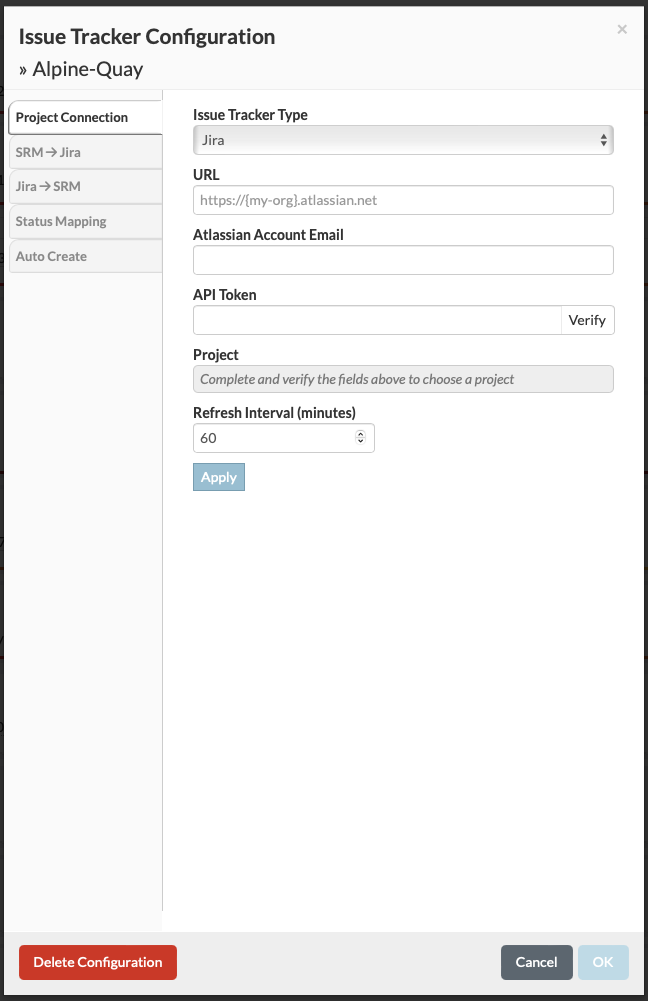
- Enter the URL for your Issue Tracker server (including the "http://" or "https://"—even if you're using an IP address) as well as the credentials required for the user in whose name the issues or work items will be created.
- Click Verify.
Software Risk Manager will connect with the server and retrieve a list of projects the user can access.
- Select the project you want to use from the dropdown menu.
Software Risk Manager will periodically query the issue tracker server to refresh the status for all of the issues or work items associated with a given project. The Refresh Interval specifies the number of minutes between refreshes (the default is 60 minutes).
- Click OK to save your configuration.
If you delete the issue tracker configuration for a given project, all of the issue or work item associations tied to the findings in that project will be deleted. However, none of the issues or work items on the issue tracker server itself will be affected.
Additional Configuration Options
To perform additional configuration options, see the following sections:
