Hosts
Note: this section is only applicable to Software Risk Manager users with the InfraSec add-on.
When Software Risk Manager ingests Network Security results, the location of those results is typically expressed in terms of a "host," with the level of detail varying from tool to tool. The Hosts page is Software Risk Manager's location for interacting with host data directly, outside the context of Findings or Projects. Users will be able to access the Hosts page but the Associated Projects column will only populate for projects they belong to. Only the Software Risk Manager user with admin privileges will be able to create, edit, update, or delete host information.
Click the Hosts icon in the navigation bar to open the Host Scopes page.
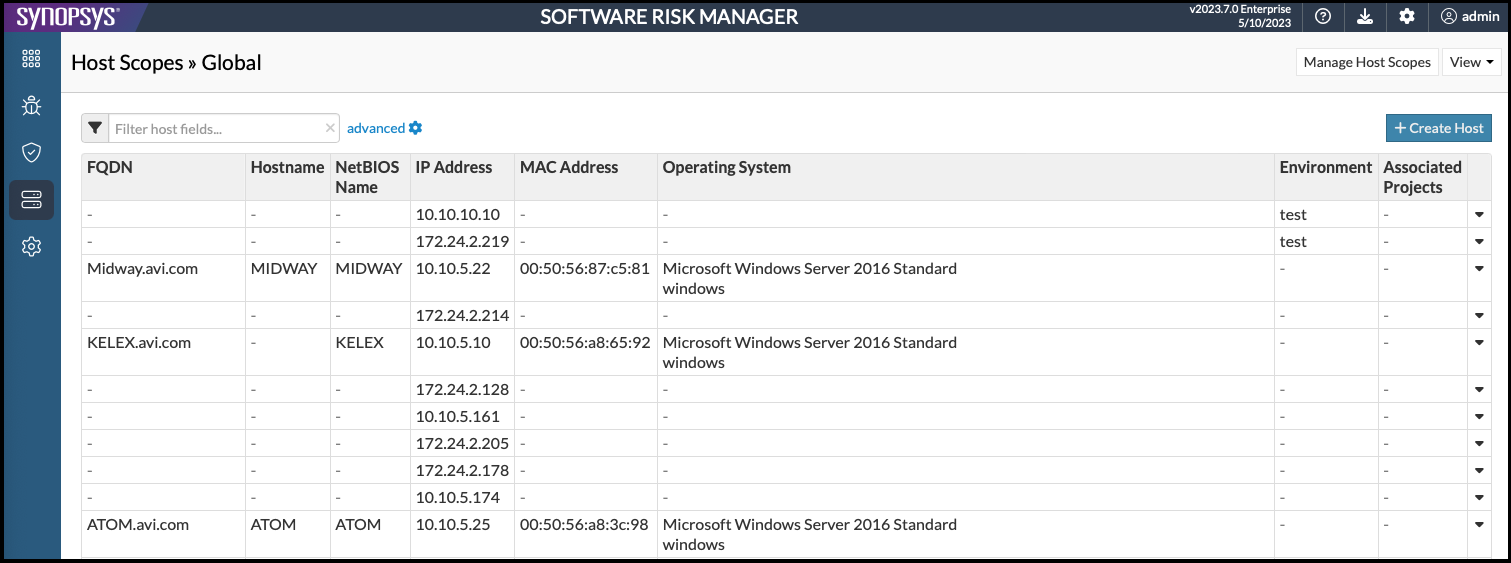
- FQDN
- Hostname
- NetBIOS Name
- IP Address
- MAC Address
- Operating System
- Environment
- Associated Projects. Click the project name to open the project page.
- Creating a host
- Editing a host
- Deleting a host
- Managing host scopes. Click the Manage Host Scopes button to access the following
options:
- Importing host scopes
- Exporting host scopes
Editing a Host Scope
- Click the Hosts icon in the navigation bar to open the Host Scopes page.
- Click the dropdown list icon located in the last column of each row.
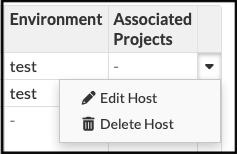
- Select Edit Host.

- Make changes as necessary.
- Click the delete icon to delete an existing value.
- Click the value button to add a field.
- Click OK to save the changes.
Deleting a Host Scope
- Click the Hosts icon in the navigation bar to open the Host Scopes page.
- Click the dropdown list icon located in the last column of each row.
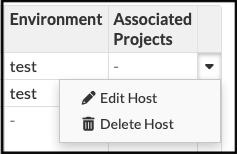
- Select Delete Host.
- Click Delete to confirm.
Creating a Host Scope
- Click the Hosts icon in the navigation bar to open the Host Scopes page.
- Click Create Host.

- Click the appropriate button to add values to the following fields.
- FQDN
- Hostname
- NetBios Name
- IP Address
- MAC Address
- Operating System
- Environment
- Click OK to save.
