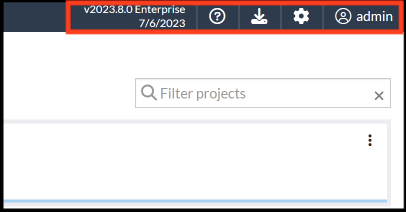Getting Started with Software Risk Manager
Software Risk Manager (SRM) is a complete application security posture management (ASPM) solution. SRM enables you to set up policy-driven workflows to orchestrate AST tools like Coverity and Black Duck, prioritize issues, and monitor compliance across your software assets.
- Correlate results
- Prioritize vulnerabilities
- Track remediation
- Centralize risk visibility
SRM also provides issue tracking functionality as well as policy management solutions.
About This Guide
- Software Risk Manager Installation Guide. This guide provides instructions for installing and configuring Software Risk Manager on Windows and Linux platforms.
- Software Risk Manager Plugins Guide. This guide provides information and instructions for integrating Software Risk Manager with a variety of development tools and environments.
- Software Risk Manager API Guide. This guide documents the various REST resources provided by Software Risk Manager, which allows external applications and scripts to interface with SRM core functionality.
- Black Duck Bridge CLI. This guide explains how to run scans and receive results from the command line.
Conventions Used in this Guide
- Page names. The Software Risk Manager UI consists of a series of pages. The name of the page appears in the top-left corner of the screen. In this guide, the page name begins with a capital letter. For example, the Settings page.
- Button names. Tasks are performed by clicking buttons. The button name begins with a capital letter. For example, Click Save.
- Icons. Icons appear throughout the Software Risk Manager UI. Icons can provide a visual indication of a state or status, such as a policy violation. Icons can also serve as links to other pages. In this guide, the icons are indicated by the name of the icon, beginning with a capital letter. For example, Click the Settings icon.
- Menu items. Several pages in Software Risk Manager include sub-pages, which are listed as menu items along the top or left of the screen. A menu item begins with a capital letter. For example, Select License from the top menu.
- Dropdown configuration options. When working with certain elements, such as a project or finding, a configuration icon appears to the right of the page. The icon appears as three horizontal dots. Clicking this icon displays a dropdown list of options. Options appear in this guide by name, starting with a capital letter. For example, Click the project's dropdown configuration icon and select New Analysis.
- Code strings and filenames. Code strings and filenames are shown in a
mono-spaced font. For example, Enter the following command:
run srm.installNote: A command that is designated as "code" needs to be entered exactly as shown.
Software Risk Manager Navigation
The Software Risk Manager UI consists of a series of pages, sub-pages, menus, buttons, and so on. Each page includes common elements for navigation, as can be seen the sample image below and the descriptions that follow.
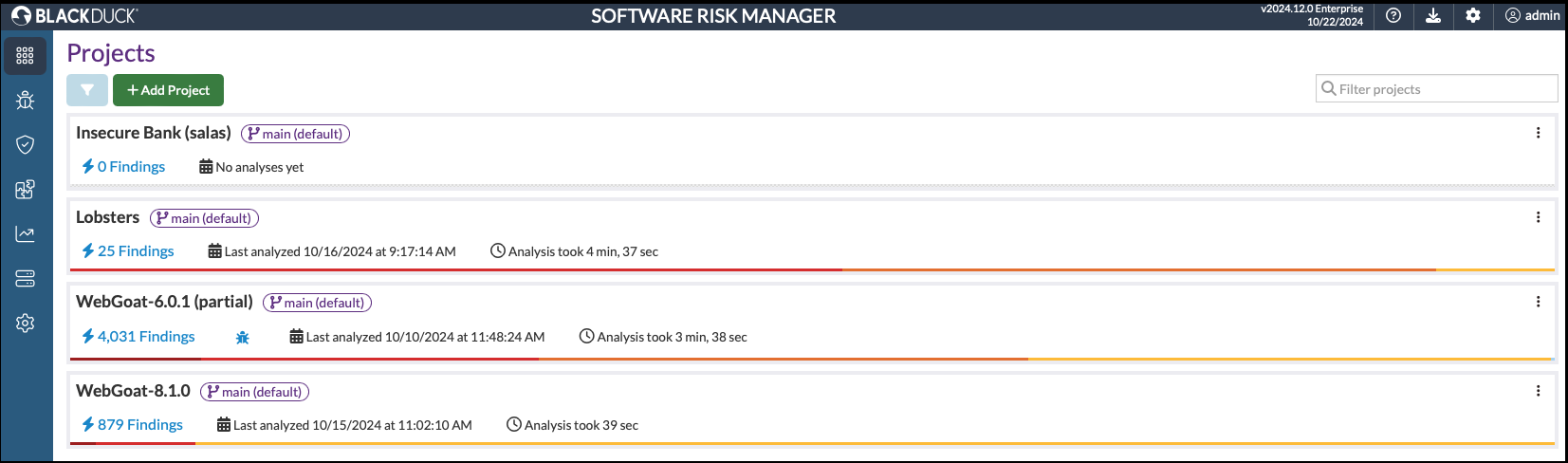
- Projects. This page shows all the currently defined projects in Software Risk Manager.
- Findings. This page displays all the findings from a selected analysis.
- Policies. This page lists all the currently defined policies, policy violations, and other policy-related data
- Integrations. This page provides links to all the tool integrations supported by Software Risk Manager.
- Reports. This page provides a list of existing reports and allows you to create reports to automatically be run on a custom schedule based on saved filters from the Findings page.
- Hosts. This page lists the currently defined hosts and host-related data.
- Settings. This page provides links to sub-pages where you can configure SRM. The Settings page and sub-pages allow you configure users, define user groups, view server logs, and so on.
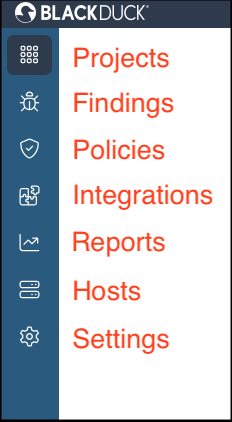
Clicking an icon from the navigation bar opens the corresponding page. The name of the page appears in the top left of the screen.
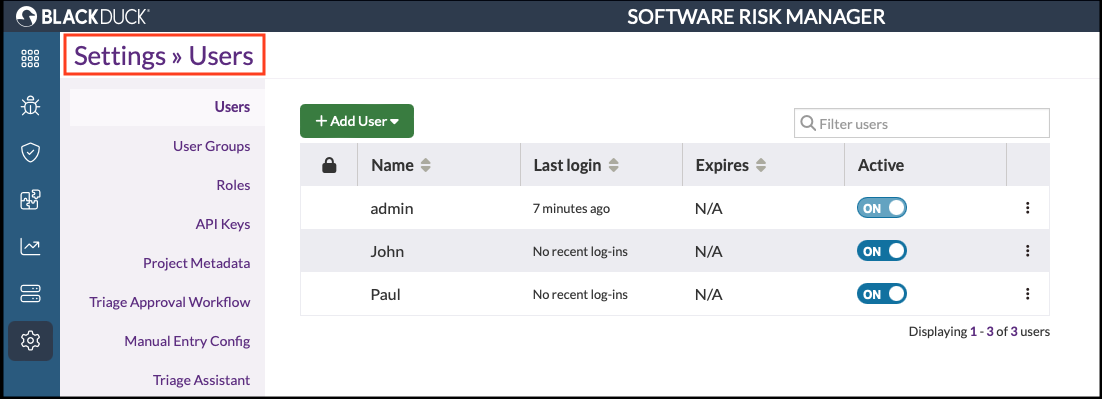
Menus, when available, appear along the left side of the page. Clicking a menu option opens the corresponding page.
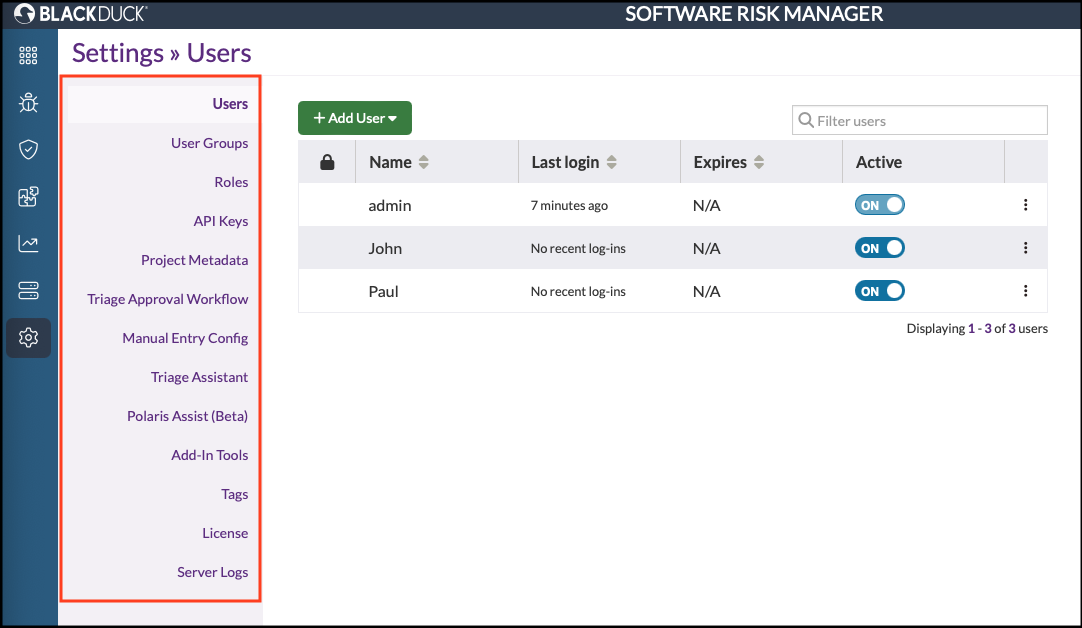
The dropdown configuration icon (three horizontal dots) is located to the right of a particular entity, such as a project or a finding, and provides a dropdown list of options.
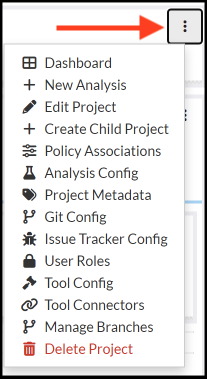
- Software version. This is the version number of the Software Risk Manager installation.
- In-app documentation. Click the question mark icon to access the Software Risk Manager documentation set. Both PDF and web versions of the guides are available.
- Plugin downloads. Click the plugins download icon to display a list of plugin options you can download.
- Settings. Click the settings icon to access the Software Risk Manager visual log.
- [username]. Click the username icon to access the My Settings page or to log out of Software Risk Manager.