Working with Finding Details
The Findings page gives an overview of the findings in a project, focusing on a powerful filtering system, triage workflow, and issue tracking, with links to drill into more details via the Findings Details page.
To access the details for a single finding:
- Click the Findings icon in the navigation bar to open the Findings page.
- Locate the finding in the Findings list and click the link in the "Type" column, which is next to the Finding ID.
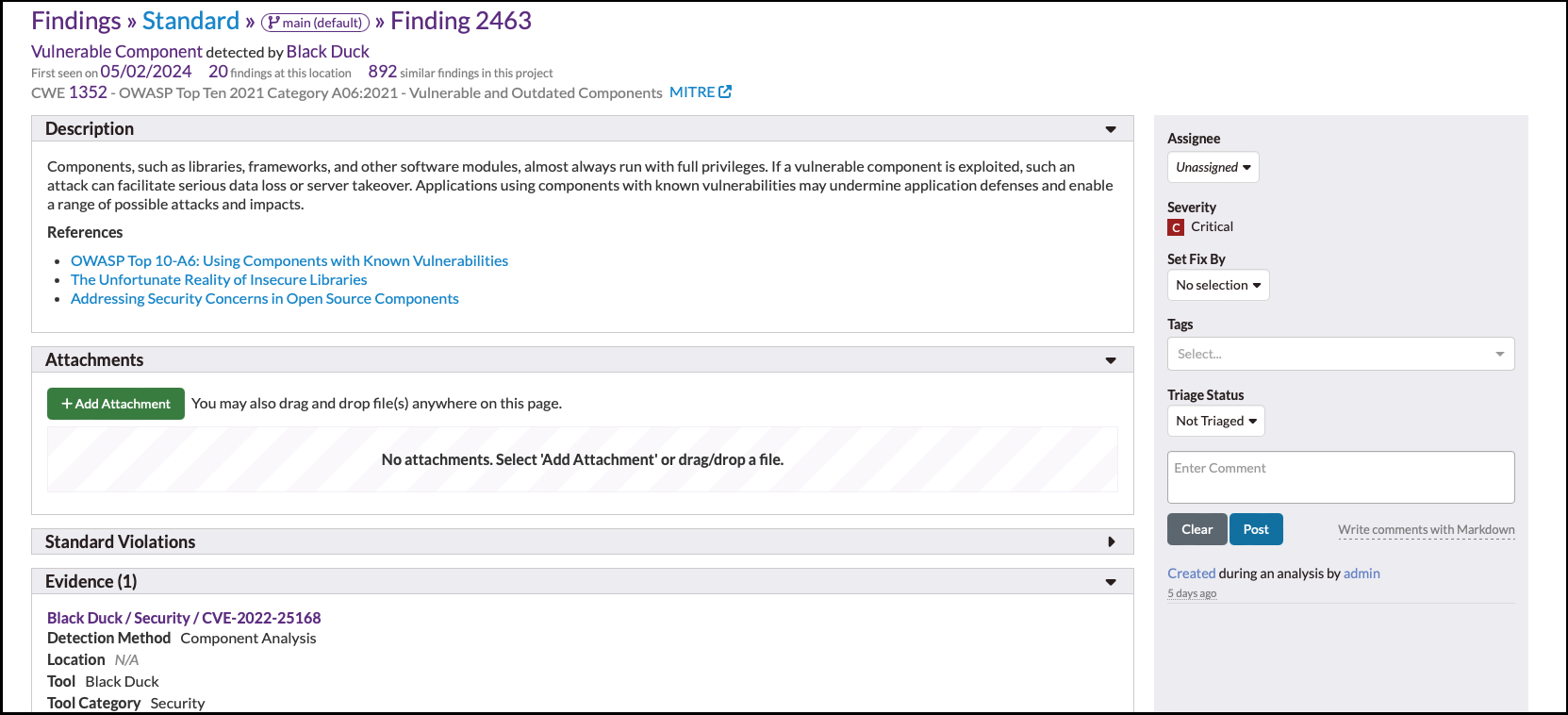
For more information on each element of the individual finding page, see the
following:
- Branching. Allows you to view details for different branches.
- Details Summary. Provides a quick overview of the finding and the file where it is located.
- Severity Override. Provides the option to override the finding's severity level.
- Train Now Button. Provides a link to select training modules.
- Activity Stream. Allows you to change the status of the finding.
- Description. Provides a basic description of the finding.
- Attachments. Allows attachments to be linked to the finding.
- Standard Violations. Provides a list of standard violations.
- Training Video. Provides a link to select training videos.
- Evidence. Provides the raw data (results) that make up a finding.
- HTTP Activity. Shows the available data on the HTTP request.
- AI Insight (powered by Polaris Assist).*
Generate remediation guidance for a SAST issue using a large language model
(LLM). (The permission
Request and view finding assessments from Polaris Assist (Beta)for the project is required, which is included in the defaultReaderrole provided by SRM.) - Source Code. Shows the contents of the file where the finding is located.
- Issue Tracker. Allows interaction with the configured issue tracker.
- Predicted Status. Provides prediction data for the finding based on the associated machine learning configuration.
- Fix By Override. Provides the option to either override or set a finding's fix-by date.
