Adding and Configuring Project Metadata Fields
Project Metadata Fields allow Software Risk Manager users to create and configure custom metadata for specified projects. Once a field has been defined, you can use that field to enter metadata values for specified projects. For more information on adding metadata values to projects, see Configuring Project Metadata.
Click the Settings icon in the navigation bar and select Project Metadata Fields from the left menu to open the Metadata Fields page.
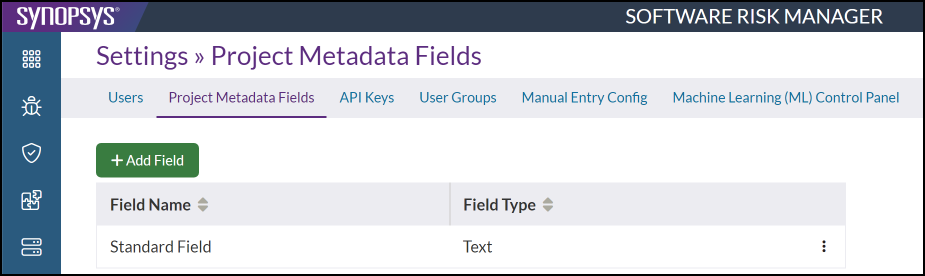
The Project Metadata Fields page lists currently defined field names and types. Clicking on the column header will re-sort the list.
- Text. A regular text input that allows a single line of text.
- Multiline. A larger text input that allows for multiple lines of text.
- Dropdown. Text input that a user can select from a dropdown list.
- Tags. A special input that behaves similarly to Text, but each individual word is converted to a "tag." As you type, pressing the space bar will convert whatever text you already had into a tag. (A space is required after the last tag.)
Viewing Existing Metadata Fields
- Click the Settings icon in the navigation bar and select Project Metadata Fields
from the left menu.
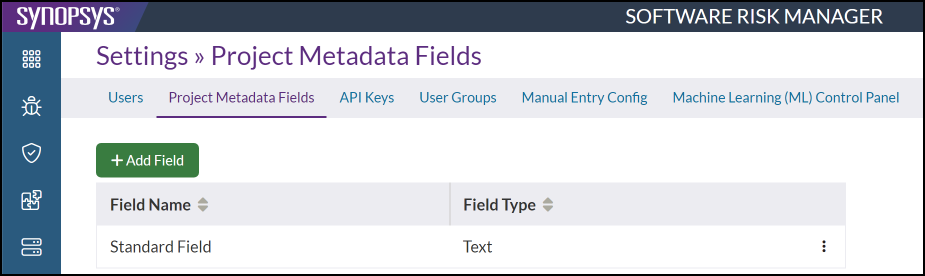
This page shows the existing metadata fields and field type. There are four field types:- Text. A regular text input that allows a single line of text.
- Multiline. A larger text input that allows for multiple lines of text.
- Dropdown. Text input that a user can select from a dropdown list.
- Tags. A special input that behaves similarly to Text, but each individual word is converted to a "tag." As you type, pressing the space bar will convert whatever text you already had into a tag. (A space is required after the last tag.)
- Click on the column headers to re-sort the list.
Adding a Metadata Field
Metadata fields are defined by name and type.
- Click the Settings icon in the navigation bar and select Project Metadata Fields
from the left menu.
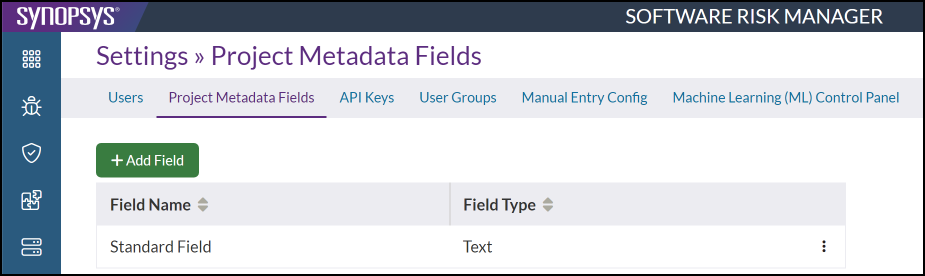
- Click Add Field.
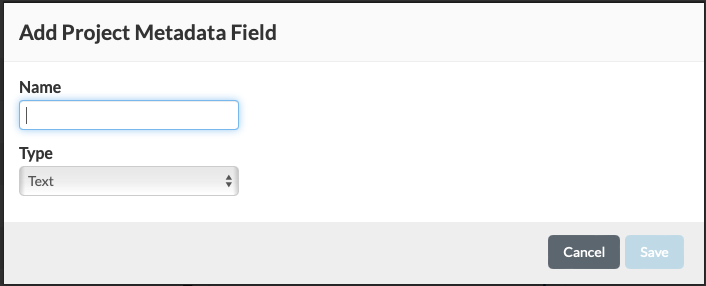
- Enter a name for the field and select a field type. There are four field types:
- Text. A regular text input that allows a single line of text.
- Multiline. A larger text input that allows for multiple lines of text.
- Dropdown. Text input that a user can select from a dropdown list.
- Tags. A special input that behaves similarly to Text, but each individual word is converted to a "tag." As you type, pressing the space bar will convert whatever text you already had into a tag. (A space is required after the last tag.)
- Click Save.
Editing a Metadata Field
For existing metadata fields, both the field name and field type can be edited.
- Click the Settings icon in the navigation bar and select Project Metadata Fields
from the left menu.
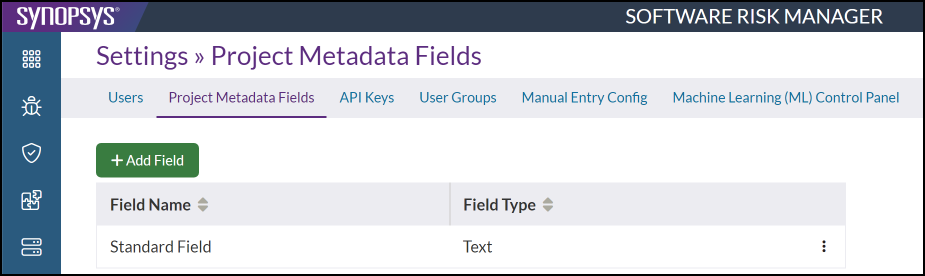
- Click the field's dropdown configuration icon and select Edit.
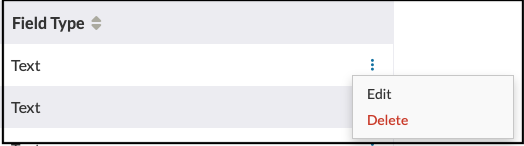
This opens the Edit Project Metadata Field window.
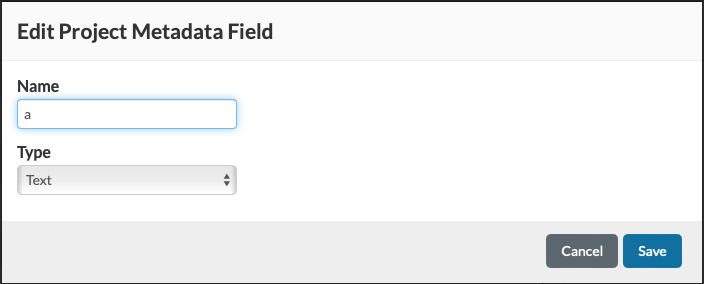
- Make changes to the fields as needed.
- Click Save.
Deleting a Metadata Field
Once a metadata field is no longer needed, it can be deleted.
- Click the Settings icon in the navigation bar and select Project Metadata Fields
from the left menu.
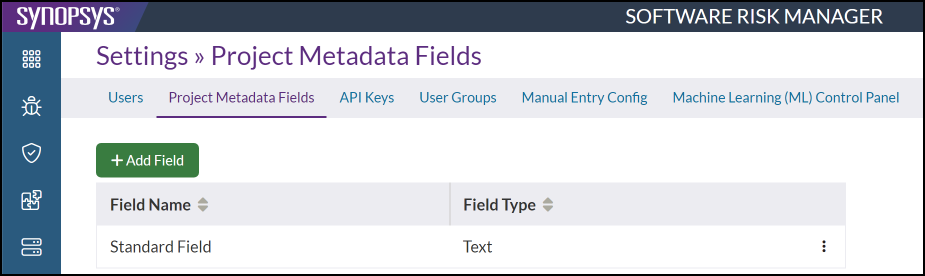
- Click the field's dropdown configuration icon and select Delete.
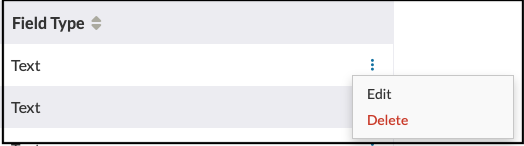
- Click Delete to confirm.
