API Keys Administration
API Keys can be generated for use with the Software Risk Manager API. Typically one key would be generated for a specific purpose, such as integrating with a specific tool or plugin. This would allow for fine-grained control over each API key’s active/inactive state, as well as setting specific user roles for each key. In addition, API keys can be subject to expiration (default is 90 days).
Click the Settings icon in the navigation bar and select API Keys from the top menu to open the API Keys page.
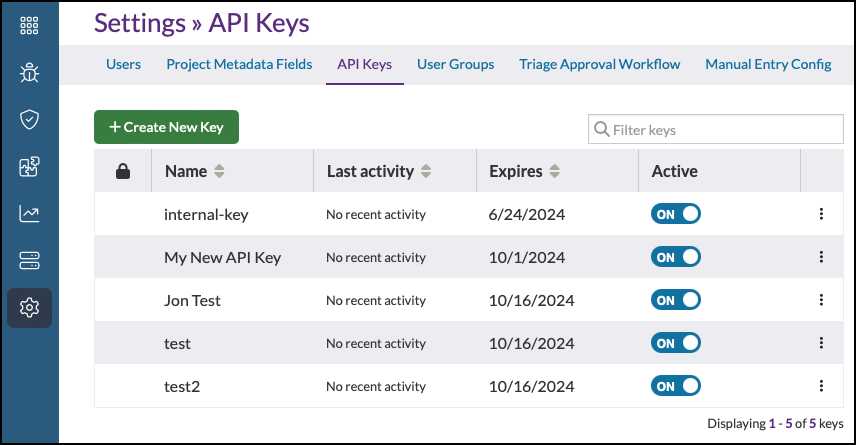
Viewing Existing API Keys
- Click the Settings icon in the navigation bar and select API Keys from the
left menu.
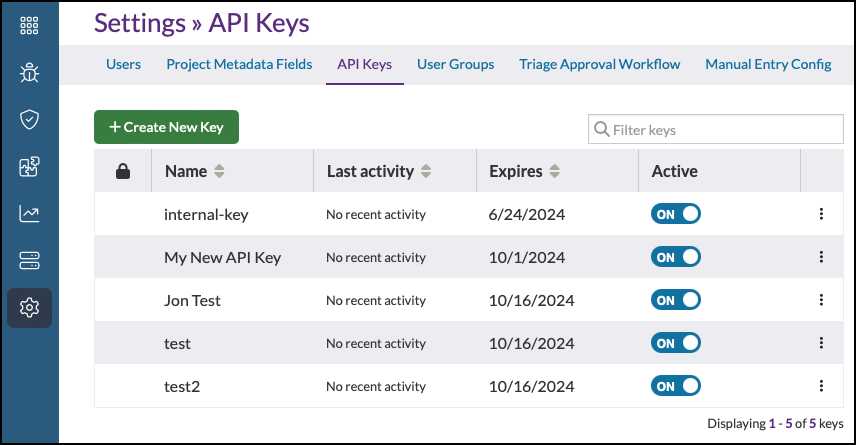
This page a list of existing API keys, the date of the most recent activity, and whether the key is active.
- Use the filter field to search for a specific API key or click the column headings to re-sort the list.
Creating an API Key
- Click the Settings icon in the navigation bar and select API Keys from the
left menu.
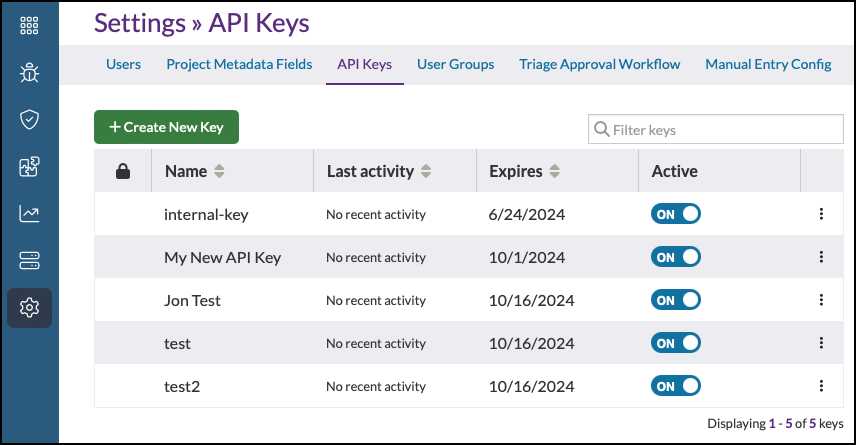
- Click Create New Key.
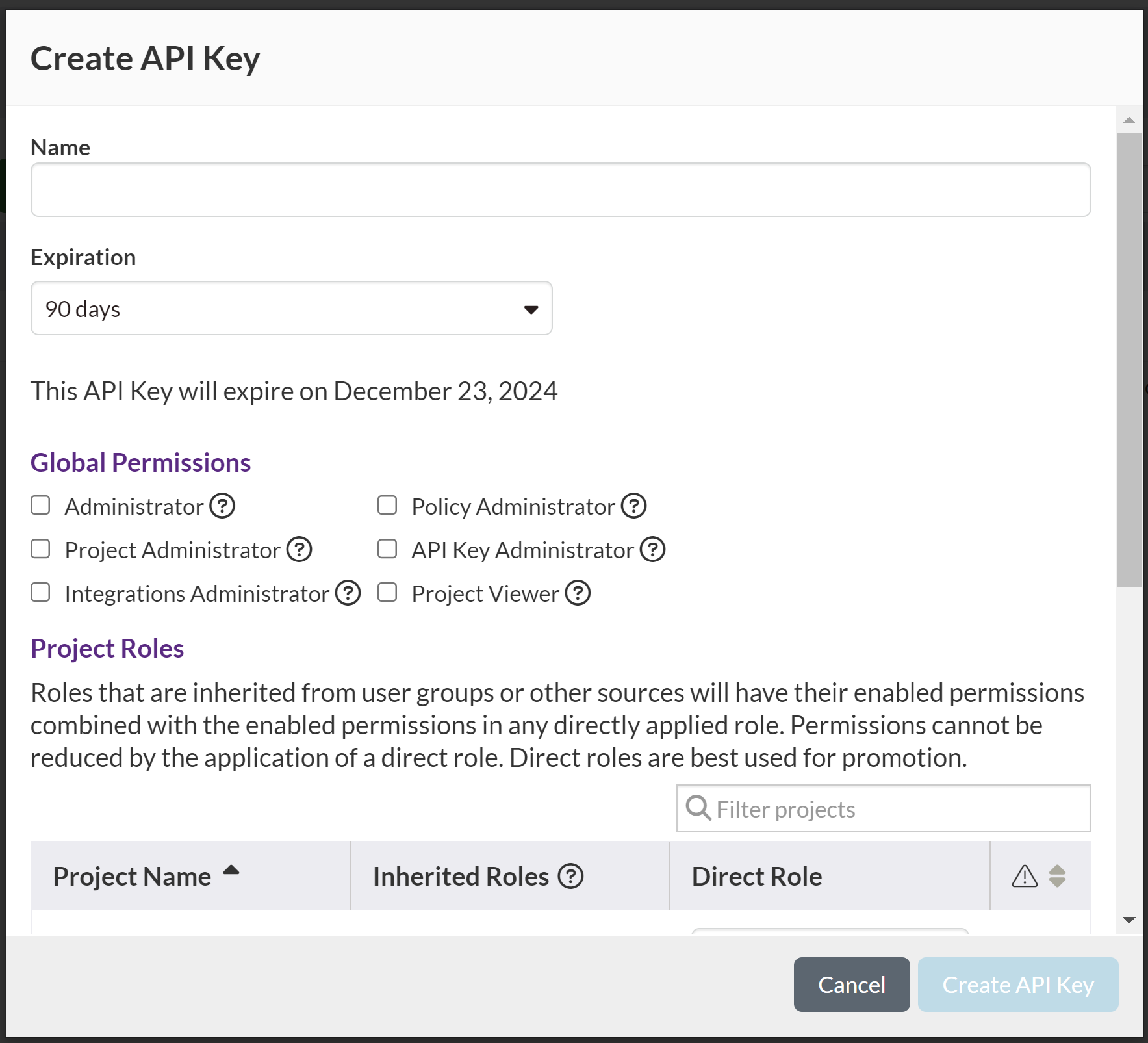
- Enter a name for the new API Key.
- Select an expiration. (The default is 90 days.)
- Configure global permissions and project roles as needed.
Click on a role to select it. Click Clear to remove all selections.
Global Permissions. Select global permissions for the new user.- Administrator. Grants user admin privileges. Admin users inherit all roles.
- Project Administrator. Allows the user to create a new project.
- Integrations Administrator. Allows user to manage centralized project configuration.
- Policy Administrator. Allows user to create polices.
- API Key Administrator. Allows user to manage API Keys.
- Project Viewer. Allows user to view all projects.
Project Roles. Select permissions for individual projects.- Read. The user or user group can see the specified project and all of its contents. If a user doesn't have the Read role for a particular project, that project will not appear in the Project List page for that user.
- Update. The user or user group can change the finding status and comment on findings for the specified project.
- Create. The user or user group can create new analyses for the specified project
- Manage. The user or user group can manage the specified project's configuration (e.g., Git, Issue tracker, etc.). The Manage role also allows the user to delete the specified project.
- Click Create API Key.
Editing an API Key
- Click the Settings icon in the navigation bar and select API Keys from the
left menu.
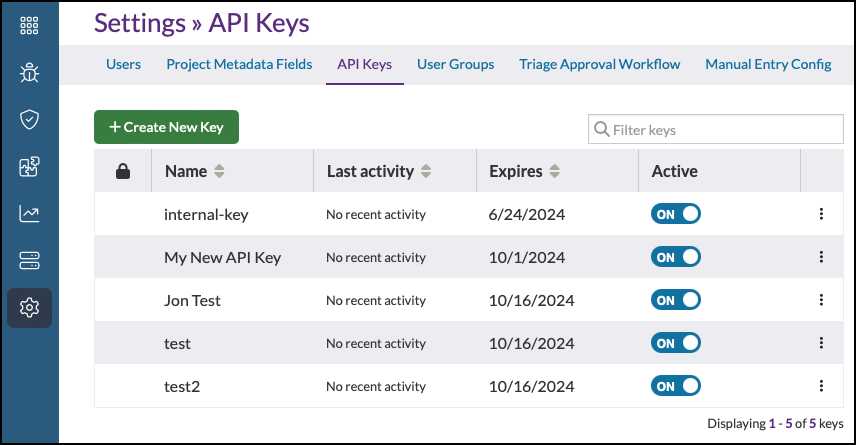
- Click the dropdown configuration icon and select Edit API Key.
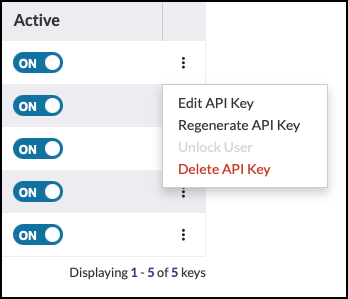
This opens the "Edit API Key" window.
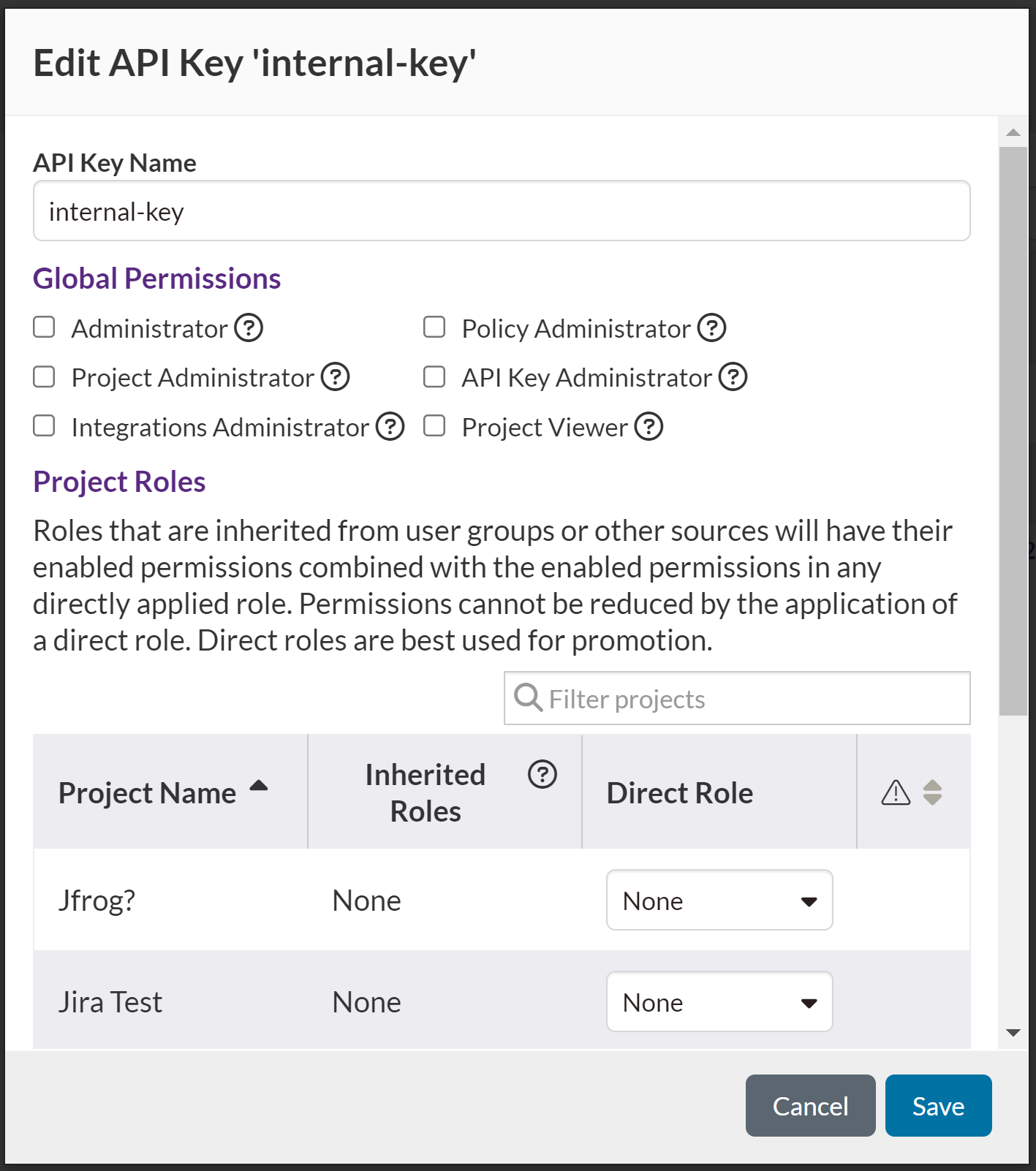
- Configure global permissions and project roles as needed.
Click on a role to select it. Click Clear to remove all selections.
Global Permissions. Select global permissions for the new user.- Administrator. Grants user admin privileges. Admin users inherit all roles.
- Project Administrator. Allows the user to create a new project.
- Integrations Administrator. Allows user to manage centralized project configuration.
- Policy Administrator. Allows user to create polices.
- API Key Administrator. Allows user to manage API Keys.
- Project Viewer. Allows user to view all projects.
Project Roles. Select permissions for individual projects.- Read. The user or user group can see the specified project and all of its contents. If a user doesn't have the Read role for a particular project, that project will not appear in the Projects page for that user.
- Update. The user or user group can change the finding status and comment on findings for the specified project.
- Create. The user or user group can create new analyses for the specified project
- Manage. The user or user group can manage the specified project's configuration (e.g., Git, Issue tracker, etc.). The Manage role also allows the user to delete the specified project.
- Click Save.
Regenerating an API Key
- Click the Settings icon in the navigation bar and select API Keys from the
left menu.
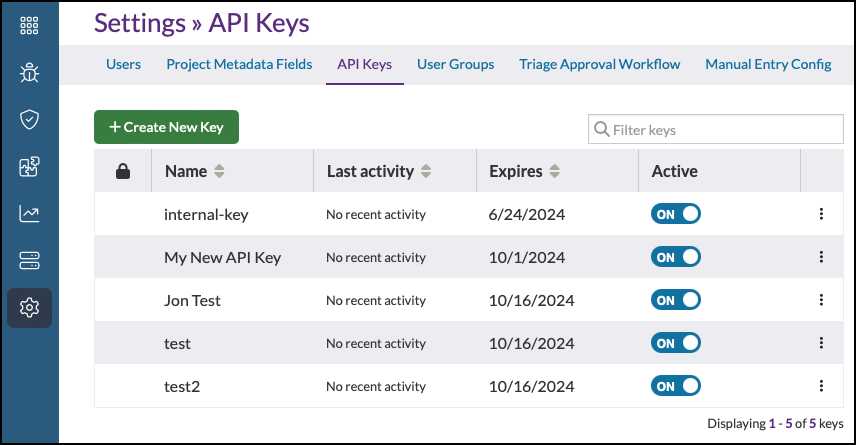
- Click the dropdown configuration icon and select Regenerate API Key.
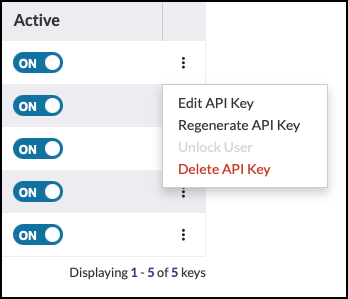
This opens the "Regenerate Key" window.
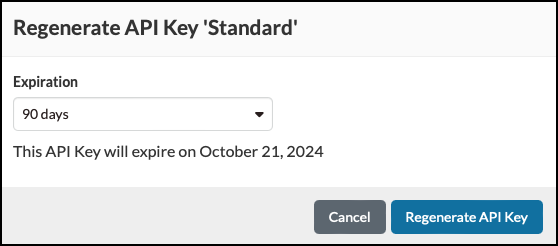
- Select an expiration period and click Regenerate API Key. (The default is 90 days.)
- Copy and save the new API key and click Close.
Deleting an API Key
- Click the Settings icon in the navigation bar and select API Keys from the
left menu.
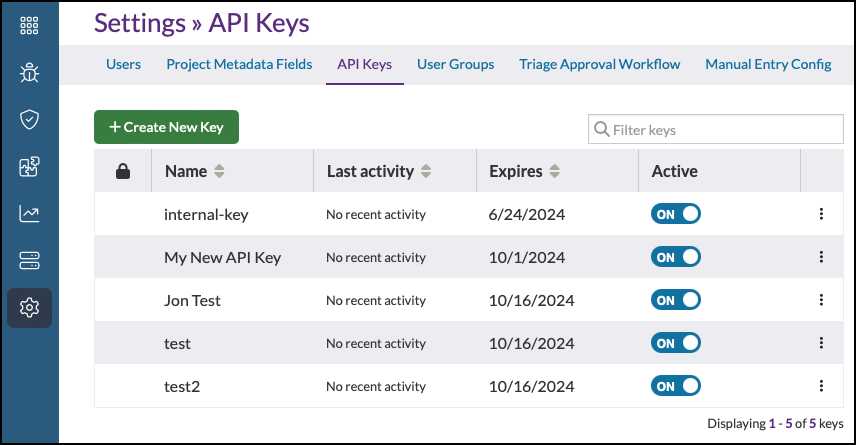
- Click the dropdown configuration icon and select Delete API Key.
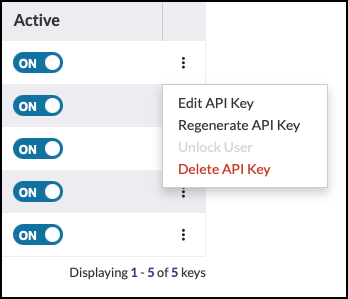
- Click Delete to confirm.
