Configuring Filters
To make routine searches easier, you can configure and save filters that can be used by authorized users or user groups.
Click the Findings icon in the navigation bar to open the Findings page.
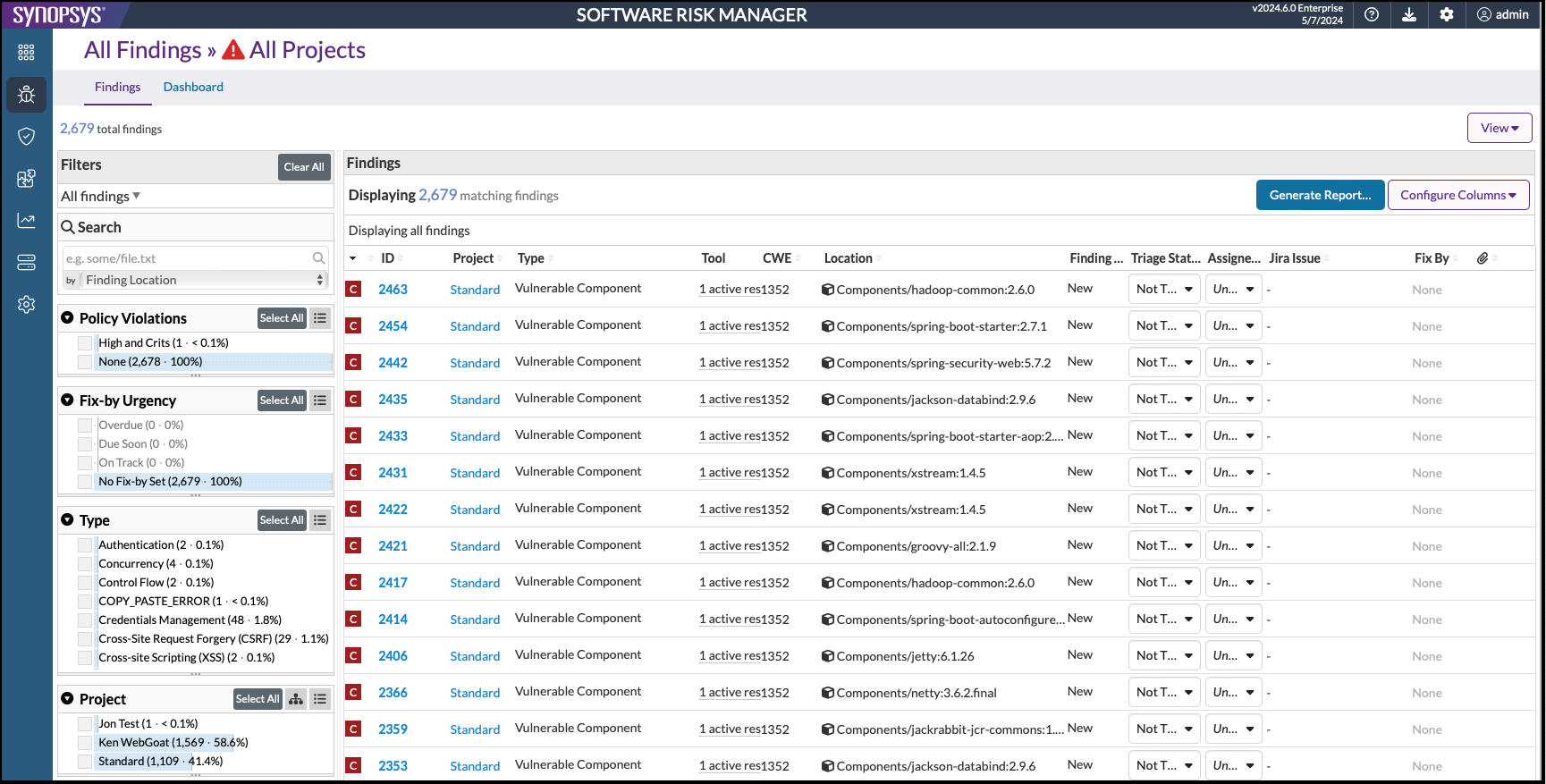
Filter options are located in the top left of the page.
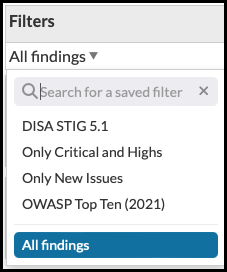
Once a filter is selected, the list of findings will update to match the current filter state.
Configuring filters includes the following tasks:
Creating or Modifying a Filter
- Click the Findings icon in the navigation bar to open the Findings page.
- Select an existing filter from the Filters dropdown menu that you want to modify or select "All findings" to create a completely new filter.
- Select the filter elements that will define this filter.
When you make a change to the filter settings, an asterisk appears next to the filter name. From here you can click the "Save" icon to update the filter with the new settings or click the "Save as" icon to create a new filter with a new name.
Clicking the "Reset" icon returns the filter to its previously saved state.
- Click the "Save as" icon to create a new filter.
- Enter a new name in the filter field.
- Click anywhere on the page to save the new name.
Viewing and Setting Filter Permissions
- Click the Findings icon in the navigation bar to open the Findings page.
- Select a filter from the Filter dropdown menu.
- Click the "Permissions" icon to open the Permissions window (shown
below).
This window displays a list of users who have already been given permissions to view or edit this filter.
- Select the Shared radio button, then click the Users or Groups button.
- Use the "Add Users/Add User Groups" dropdown list to select the users or groups to add.
- Click the "Add" icon.
- Use the "Permissions" dropdown menu to set the desired permission.
- Click Save to save your changes.
Renaming a Filter
- Select the filter from the Filter dropdown menu.
- Click the "Rename" icon.
- Enter the new name in the filter field.
- Click the "Rename" icon or click anywhere outside the filter field to save your changes.
Deleting a Filter
- Click the Findings icon in the navigation bar to open the Findings page.
- Select a filter from the Filter dropdown menu.
- Click the "Delete" icon.
- Click Delete.
