Searching for Specific Findings
Click the Findings icon in the navigation bar to open the Findings page.
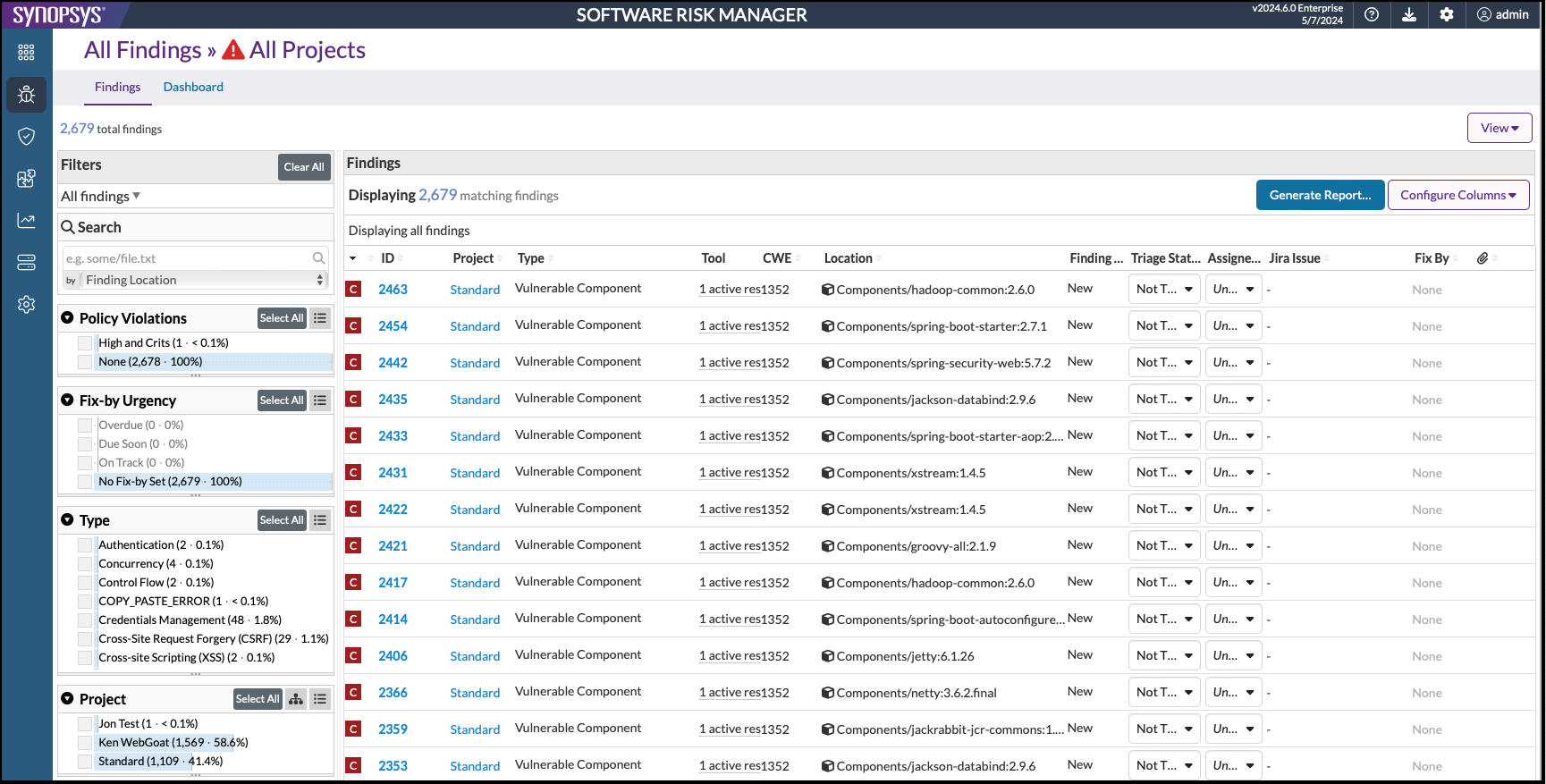
You can search for a specific finding using the search field. Search options are located in the upper left corner of the page.
- Enter a search term in the search field.
- Open the dropdown option menu and select the type of search you want to run.
Options include the following:
- Finding Location
- Finding ID
- CVE
- CWE
- Type/Tool
- Host
- Black Duck Component Policy Violations
- Black Duck Exploit Available
- Black Duck Project
- Black Duck Solution Available
- Black Duck Workaround Available
- Brakeman Confidence
- CPE
- CVSS v2
- CVSS v2 Vector
- CVSS v3
- CVSS v3 Vector
- Checkmarx Path ID
- Coverity Merge Key
- Fortify Instance ID
- Tinfoil Api Issue ID
- Veracode App ID
- Veracode App Name
- Veracode Flaw ID
- Azure DevOps Work Item ID
Search results are displayed automatically.
For additional information on select search options, see the sections below.
Searching by the Finding's Location
The default "search by" option is Location, and search terms are case-sensitive. When
searching by Location, the criteria can be any part of a file path. For example, to
look for Findings in the webapp/javascript folder, enter
webapp/javascript. To search Findings in files with the
.java extension, enter .java. You can use
* to indicate a wildcard: a search for
src/*.java will match locations like
src/main/java/Example.java. If you want to have the literal
asterisk (*) as part of your search, use *. If you
want to have a literal backslash (\) as part of your search, use
\.
Searching by Finding ID
When searching by Finding ID, the same formatting rules apply as with the CWE search.
To search for Finding 123, enter 123. To search for Findings 123,
456, and 789, enter 123, 456, 789. Note that the search will not
look for Findings from other projects.
Searching by CWE ID
When searching by CWE, the criteria should be a number, or a comma-separated list of
numbers. For example, to search for findings with a CWE of 91, simply enter
91. To search for findings with a CWE of either 91 or 94, enter
91, 94. Note that ranges (e.g., 100 - 200) are currently
not supported.
Searching by Type/Tool
When searching by Type / Tool, the criteria can be any text (case-insensitive) which may appear in the name or grouping of a Rule or Tool descriptor. For example, searching for "inject" by Type / Tool can match Rules like "SQL Injection," and Tool descriptors like PMD / Security / Possible SQL Injection. This search is case insensitive. Wildcards are not supported.
