Policy Configuration
A policy consists of three parts:
- Description. The policy name and its purpose.
- Rules. The conditions that define the policy.
- Projects. The projects that will use the policy.
When creating, editing, or viewing policies, each part—Description, Rules, Projects—will be displayed in a separate window. Clicking the "button" tabs along the top will switch to that corresponding window. Click Done to close the window.
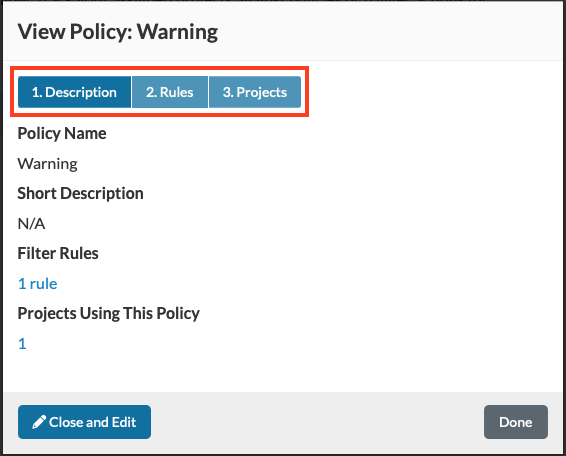
Viewing Policy Configuration
Policy definitions can be displayed from the Policies page.
To view the configuration of an existing policy:
- Click the Policies icon in the navigation bar to open the Policies page.
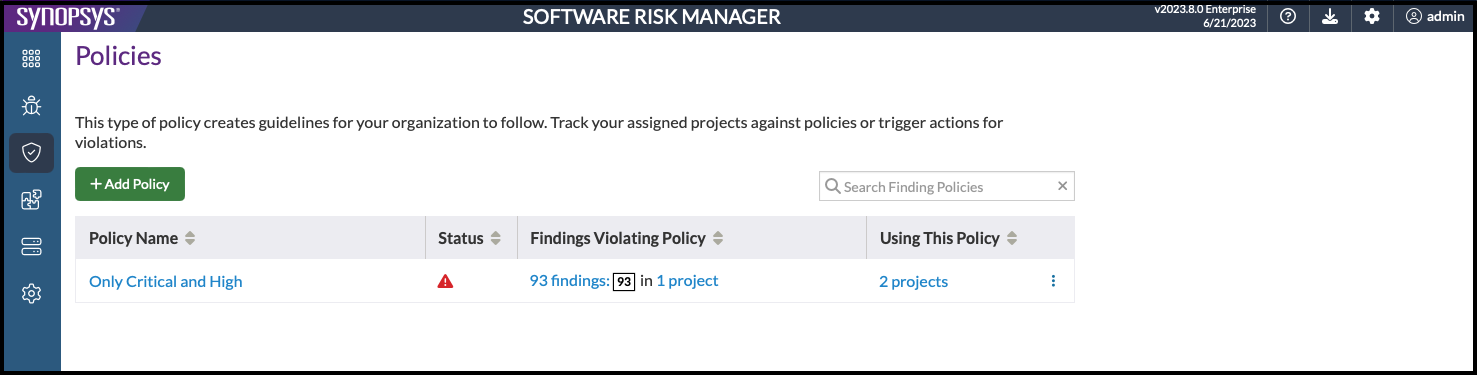
- Click a policy name to open the Policy Description window for that policy.
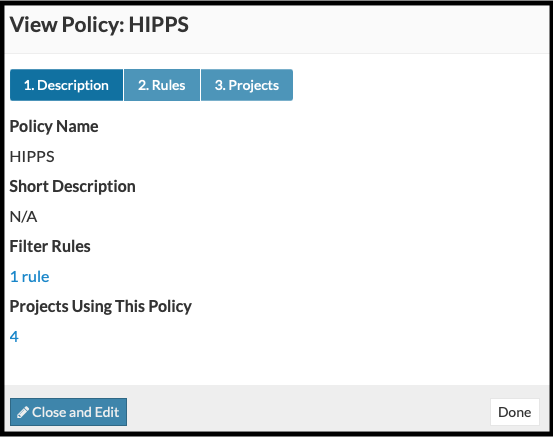
The Description window displays the following information:- Policy Name. The name of the policy.
- Description. A description of the policy.
- Filter Rules. The number of rules used to define the policy. Click the link to display the filter rules. (This is the same as clicking the Rules tab.)
- Projects Using this Policy. The number of projects that use this policy. Click the link to display a list of projects that use this policy. (This is the same clicking the Projects tab.)
Note: Click Done to close the window. Click Close and Edit to open a window where you can edit the policy's configuration. For more information, see Creating a Policy. - Click the Rules tab to see a list of all the rules that define the
policy.
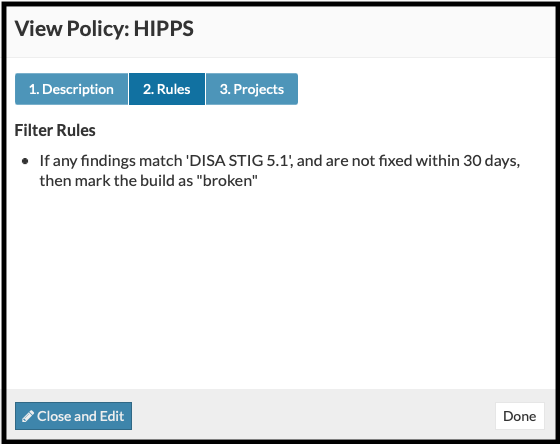
- Click the Projects tab to see a list of all the projects that use this
policy.
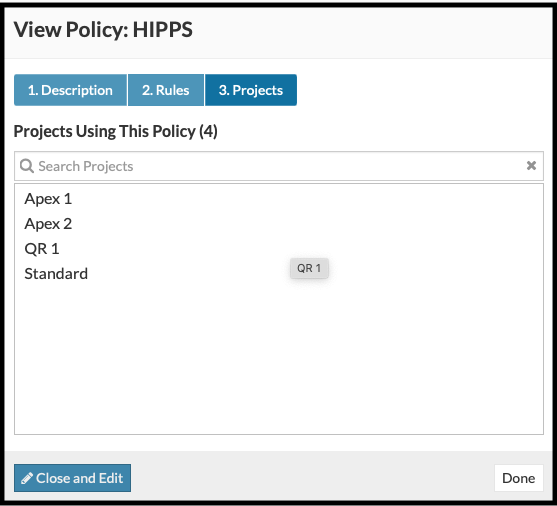
Use the search field to search for specific projects.
- Click Done to close the window.
Additional Policy Configuration Options
Click the policy's dropdown configuration icon to display additional options:
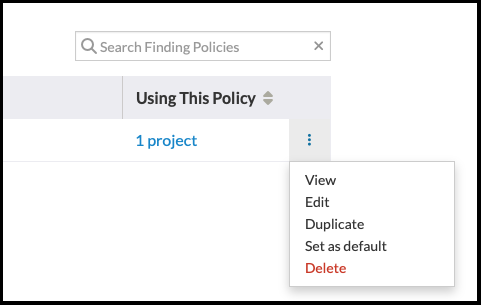
- View. Opens the policy Description window (same as clicking a policy name).
- Edit. Opens the policy configuration page where you can edit the policy's configuration (see Creating a Policy).
- Duplicate. Creates a new policy with duplicate settings. This is useful when creating a new policy that includes many of the same rules as the original. Creating a policy with duplicate settings eliminates the need to recreate rules that have already been defined.
- Set as default. Specifies that the policy will be automatically assigned to all new projects (but not to existing ones). If a policy is a default policy, it will appear as part of the policy name. (A default policy must be "unset as the default" before it can be deleted.)
- Delete. Deletes the policy and all its associations with existing projects. Deleting a policy is irreversible. A warning pop-up window will list all the projects associated with the policy and ask for confirmation before deleting the policy.
