Issue Tracker Integration
If a project has an Issue Tracker Configuration, the Issue
Tracker dropdown menu will be available, allowing users with the
update
role to interact with the configured issue
tracker. Software Risk Manager currently supports Jira, Azure DevOps, ServiceNow, and
GitLab. For Jira and GitLab users, the options are create issue, associate with existing
issue, and remove association. For Azure DevOps users, the options are create work item,
associate with existing work item, and remove association. For ServiceNow users, the
options are create incident, associate with existing incident, and remove association.
The examples below assume Jira is the currently configured issue tracker.
Creating New Issues
To create a new issue for a Finding based on your current branch view, click the Jira dropdown menu and select the Create issue... option.
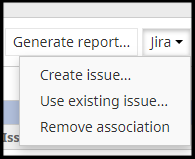
A dialog will open.
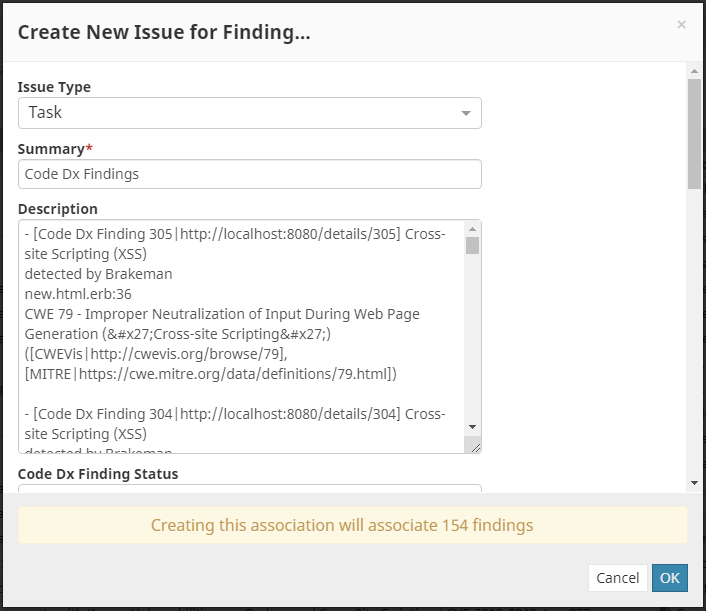
All of the fields are editable. Required fields will have a red asterisk by their name.
Use the template expressions that were defined when configuring the issue tracker to pre-populate the relevant fields with data from the active findings. Note that these pre-populated values will be based on the current branch view where the issue is created. Software Risk Manager provides default templates for the Summary and Description fields.
The Description field will be pre-populated with a brief description for each Finding. Jira descriptions can be set to allow for the use of WikiMarkup. Software Risk Manager takes advantage of that to make the descriptions more readable from within Jira.
Creating Associations with Existing Issues
For Jira users, associate a finding with an existing issue by clicking the Jira dropdown menu and selecting the Use existing issue... option. For Azure DevOps users, associate a finding with an existing work item by clicking the Azure DevOps dropdown menu and selecting the Use existing work item ... option. For ServiceNow users, associate a finding with an existing incident by clicking the ServiceNow dropdown menu and selecting the Use existing incident ... option. For GitLab users, associate a finding with an existing issue by clicking the GitLab dropdown menu and selecting the Use existing issue... option.
Enter the issue key, work item, or incident number that you want to associate with the finding(s). Clicking outside the textbox or pressing Enterwill cause Software Risk Manager to look up the issue, work item, or incident in question. If SRM is able to find it, and if it's part of the same Jira, Azure DevOps, ServiceNow, or GitLab project you selected when you configured the issue tracker for this project, or if the same ServiceNow instance configured for this Software Risk Manager project, the issue or work item summary will be displayed, allowing you to confirm that you've entered the issue or work item you want. Click OK to associate the finding (or findings) with that issue or work item.
Refreshing Issue Status
Software Risk Manager will regularly check the Issue Tracker server to refresh the status for all of the issues, work items, or incidents associated with findings in a given project. The interval at which the check is done is configurable in the Issue tracker configuration. However, you can also manually trigger a refresh of all the issues, work items, or incidents on the Findings page by clicking the Refresh Issues, Refresh Work Items, or Refresh Incidents button.
Removing Associations with Existing Issues
You can remove the issue, work item, or incident associations for all of the findings in the current filter by using the Jira, Azure DevOps, ServiceNow, or GitLab dropdown menu and selecting the Remove association option. Note this only removes the association in Software Risk Manager; it doesn't change the issue, work item, incident in the Issue Tracker.
