License File
If you do not have a license or if your license has expired or is invalid, please request a license from our Sales Team (see Requesting a License below).
When you purchase Software Risk Manager, you will receive (usually via email) a new license (a blob of letters and numbers) that you will need to install.
Installing a New License
To install a new license, you must access the License Management page. If your license has expired or is invalid, the License Management page will automatically open. Otherwise, you can open the License Management page by clicking the license summary link at the top of the Admin page.
The image below shows the state of the page when you first arrive.
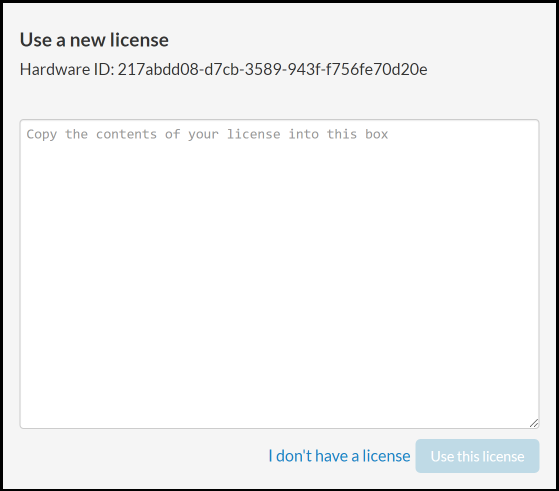
The header area provides the current license status. In this example, the license is valid, but if the license has expired or is invalid, the header will show a message indicating what is wrong.
The form shown in the example above allows you to upload the license you received. Open your license key file using any ASCII text editor (such as Notepad), copy the license text, and paste it in the Use a new license form.
Click the Use this license button. If the license is valid, you will be sent to the Software Risk Manager home page; otherwise, the License Management page will just reload.
If you require further assistance, please contact us.
