Configuration
Under Apps in the Splunk home screen, click Code Dx to open the Software Risk Manager add-on.
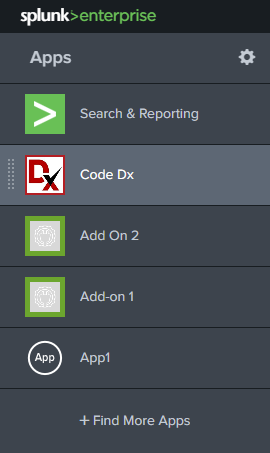
Go to Configuration and click Add-on Settings. Then input the URL of your
Software Risk Manager server. Keep in mind that your server's URL may or may not have
/codedx at the end.
Input your API key.

Click Save.
Handling a Self-Signed Certificate
If the server hosting Software Risk Manager is using a self-signed certificate, you
must also populate the CA Bundle field with the path of a
.pem or .cer certificate file. Alternatively
(although not recommended), you can set the value for CA Bundle to
ALL to disable certificate verification.

Get a copy of the certificate as a file
The following steps use Windows and Chrome.
Navigate to the page with the untrusted certificate using your browser (i.e. Chrome). Then bring up Chrome developer tools by opening the Chrome menu (⋮), then going to More Tools -> Developer Tools.
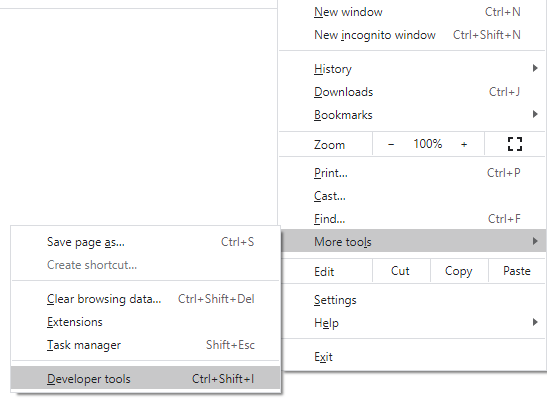
Click the Security tab and click the View certificate button to bring up the certificate details popup.
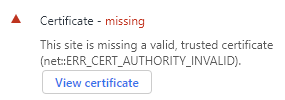
Go to the Details tab in the Certificate popup and click the Copy to File... button.
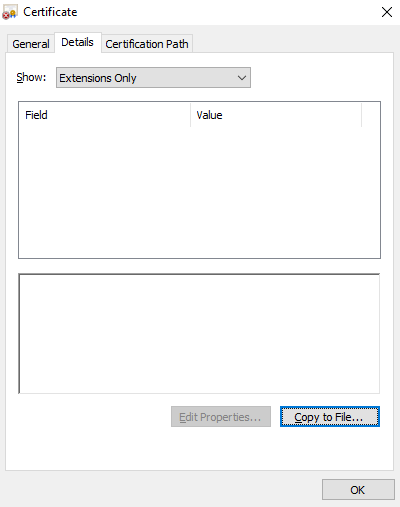
Use the Base-64 encoded X.509 (.CER) format, then choose a name
and location for the file.

When you click the Finish button, it should say "the export was successful."
